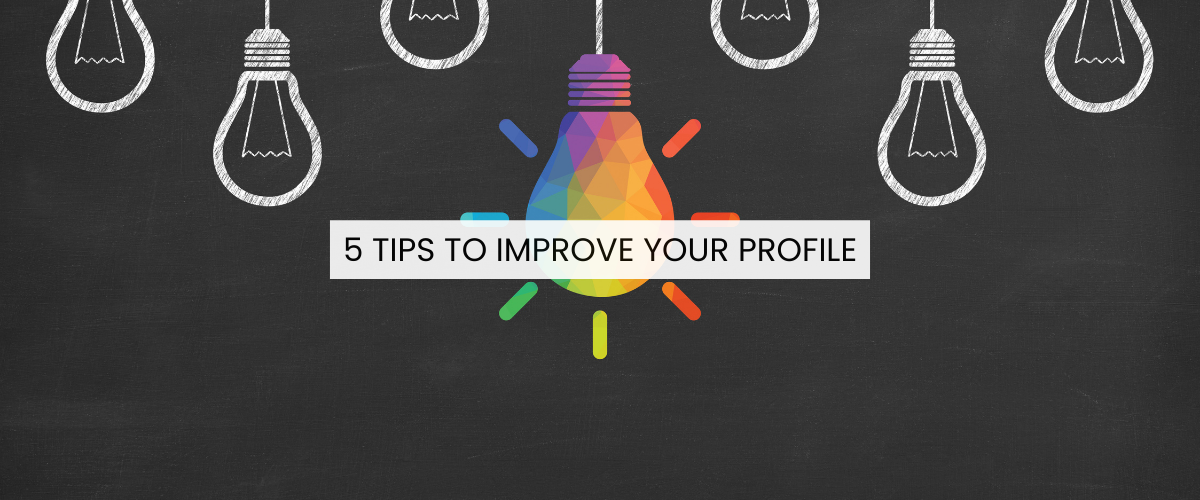
How to harness the “Find a Practitioner” section of the website
Caveat: This is only for professional practitioners,
i.e. if you have MrSS, SrSS, or FwSS status you should follow the steps below.
Students and Associates are not searchable.
To ensure you are gaining the most from the new powerful and detailed search this is the bare minimum you need to do to:
-
To be searchable on “Find a Practitioner” you must have a Practice name
- Log in
- Click on the ‘My Practice’ tab
- Click on the 1st sub-section 'Practice name, include in search' to expand it
- Read the help text and enter your information
- Click the blue ‘Save’ button
- You will be returned to the landing page on your dashboard with a green notification saying
“This profile has been saved"
-
To be visible & searchable on the ‘Venue Map’ & ‘Map Search’ you must assign a venue
- Log in
- Click on the ‘My Practice’ tab
- Click on the 4th sub-section 'Venue Information' to expand it
- Read the help text and enter your information
- Click the blue ‘Save’ button
- You will be returned to the landing page on your dashboard with a green notification saying
“This profile has been saved"
-
If you have a venue with no sessions assigned, you will have a simple link to the venue on your profile. However, the venue will link to your profile - the venue is searchable
- When you are creating a venue, ensure you place a pin on the map for that venue - this makes it visible on the map
-
If you have a session with a venue assigned you will have a link and a summary of that venue on your profile, the venue will link to your profile
- the venue is searchable. -
If you have a session with no venue assigned you will have a session on your profile, but it will not be searchable in the ‘Venue Map’ & ‘Map Search’
- If you have given yourself a practice name, as described in step 1, you will be searchable within the ‘Registry’ & ‘Summary Search’